Tutorial — November 14, 2020
RaeNotes offers automated transcriptions where voice to text can be transcribed in minutes. Automated services have a few more errors due to the quick turnaround time. While we can guarantee 80-90% accuracy with our automated transcriptions, tools like the RaeNotes Editor enable you to easily review the text.
Here are 6 great features to make the editing process faster and smoother for you.
1. When you press play on your audio, you will notice how the word being spoken is highlighted. The RaeNotes Editor is a text editor synchronized with an audio/video player, so the audio is stitched to the text. This makes it easy for you to follow the text as the audio plays.

2. Double click anywhere in the transcript to jump directly to that section in the audio/video. You can change the 'double click' behavior, to select the current word in the transcript by going to your profile and changing the option under Settings.

3. Use ESC to Pause and Play. This is especially useful when you need to quickly edit the transcript or write a comment.
4. Increase or decrease the playback speed of your audio. Control speed of your audio/video easily by clicking the speed overlay button on the bottom right hand corner of the player.
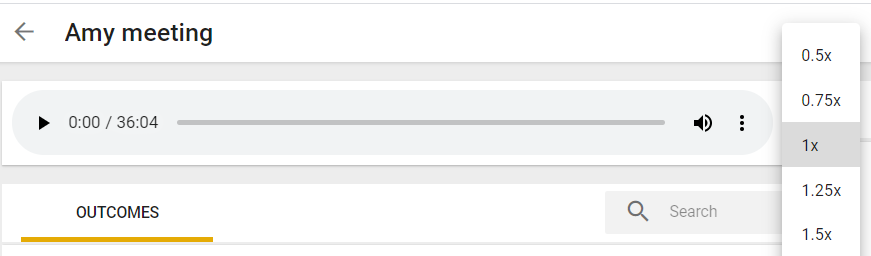
5. Make the editing process even faster with Hotkeys. A reference to hotkeys can be viewed by clicking on 'Keyboard Shortcuts' pop up in the bottom left corner.

6. Use free online grammar checker tools available as a browser addon for Google Chrome, Firefox, and even Microsoft Edge. It helps to highlight spelling, grammar, and contextual errors and improving content faster.
If you don't plan to do editing, try the human transcription services instead. You can upload the existing transcription to RaeNotes along with the media file to sync your file and begin the review. For everything else, try automated transcription! It's a quick way to have your work done in a fraction of time and cost.
If you want to hear more about the tips covered today, visit our HELP CENTER. When you’re ready to implement what you’ve learned, log in to your account, or start a free trial.